You can use the Search For box at the top of the page to enter the Trip ID number and click Go to view the Trip Ticket Details. If you do not know the Trip ID, you can use the Advanced Search feature to find Trips that you need to add transactions to.
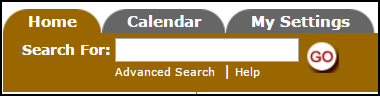
How to Run an Advanced Search
- Click on the Advanced Search link located next to the Search For box in the upper left hand corner of the page.
- On the Advanced Search page, you will see the possible filter selections (Driver, Vehicle, Location, etc.). You can select any combination of items from each of the fields. You can also select multiple items from within some of the fields by holding down the Ctrl key on your keyboard. The more items that are selected, the more specific your search will be. *Note: When selecting multiple items from a criteria box, the Include All option should not be highlighted.
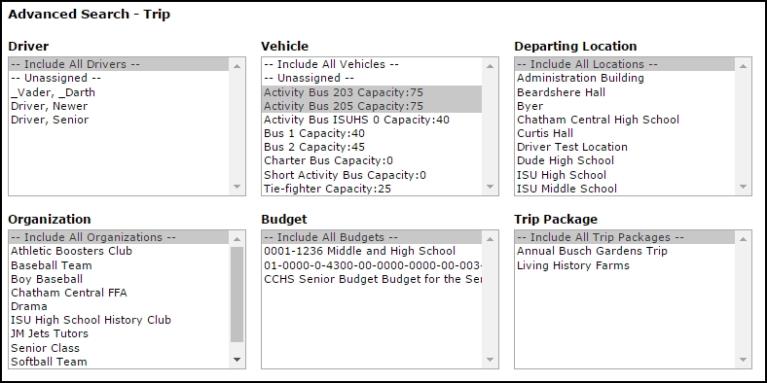
- Click on the Search Now button at the bottom of the page. Your results will display on the screen and you will have the ability to print this page to PDF or Excel by using the icons at the bottom left of the list.
- To save an Advanced Search, enter a Custom Title at the bottom of the screen and click Save and Search Now. Once the search is saved, you will be able to find it again in the Saved Trip Searches drop down at the top of the Advanced Search page.
